Red Hand Online PCAP Analyzer
Free Security Analysis of PCAP Files
Upload a PCAP file and get a FREE automated analysis of the network traffic inside, to discover malicious activity, security vulnerabilities and other useful stuff.
OR VIEW EXAMPLE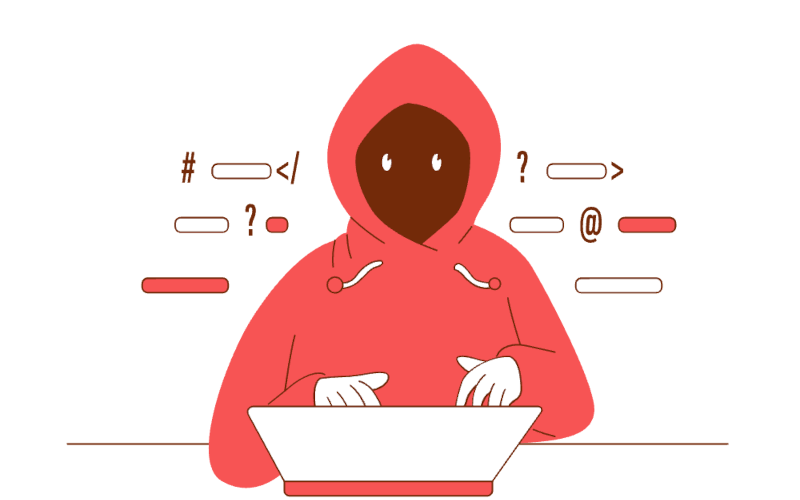
Upload a PCAP file and get a FREE automated analysis of the network traffic inside, to discover malicious activity, security vulnerabilities and other useful stuff.
OR VIEW EXAMPLE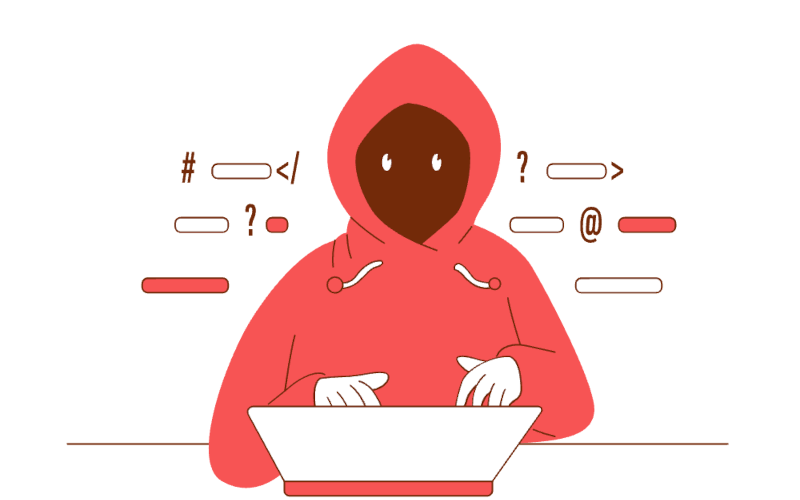
Red Hand Analyzer runs your PCAP file through an automated behavior analysis model to identify network patterns commonly associated with malicious hacker techniques, often missed by signature-based detection engines.
Instead of relying on easily altered signatures, we perform behavioral analysis to detect professional techniques used for breaches, reconnaissance, remote control of malware, and data theft.
We check every IP address and domain in your PCAP, including those inside DNS requests, against a constantly updated database of millions of known malicious addresses.
We can detect a wide range of malicious activities without decrypting your network traffic, so rest assured your sensitive data inside the packets is secure and inaccessible to anyone, including us.
PCAP files (Packet Capture files) are raw recordings of network traffic, containing detailed data on every packet sent and received over a network during a capture session. They show who communicated with whom, which protocols were used, what was transmitted, and when - essentially giving a full snapshot of network activity.
ipconfig /all to find which interface has the Default Gateway
configured.pktmon list to
find the ID of the desired capture device (the
line that
matches the MAC from the previous command).pktmon start -c --comp <id> --pkt-size 0 -s 100 -f cap1.etl
pktmon stop command.
pktmon etl2pcap cap1.etl --out cap1.pcapng
SEE DETAILED GUIDE
ip route | grep default to
find which
interface has the Default Gateway configured. Take note of the interface's (dev)
name.sudo tcpdump -vni <interface-name> -s 0 -w <filename.pcap> -c 100000
SEE DETAILED GUIDE
netstat -nr | grep default to
find which
interface has
the Default Gateway configured. Take note of the interface's (device) name.sudo tcpdump -vni <interface-name> -s 0 -w <filename.pcap> -c 100000
SEE DETAILED GUIDE